Finalizing your Fair
Summary: It helps to take some extra steps to accommodate your recruiters and finalize your fair before inviting attendees
Optional Step: Setting up your Event Home Page
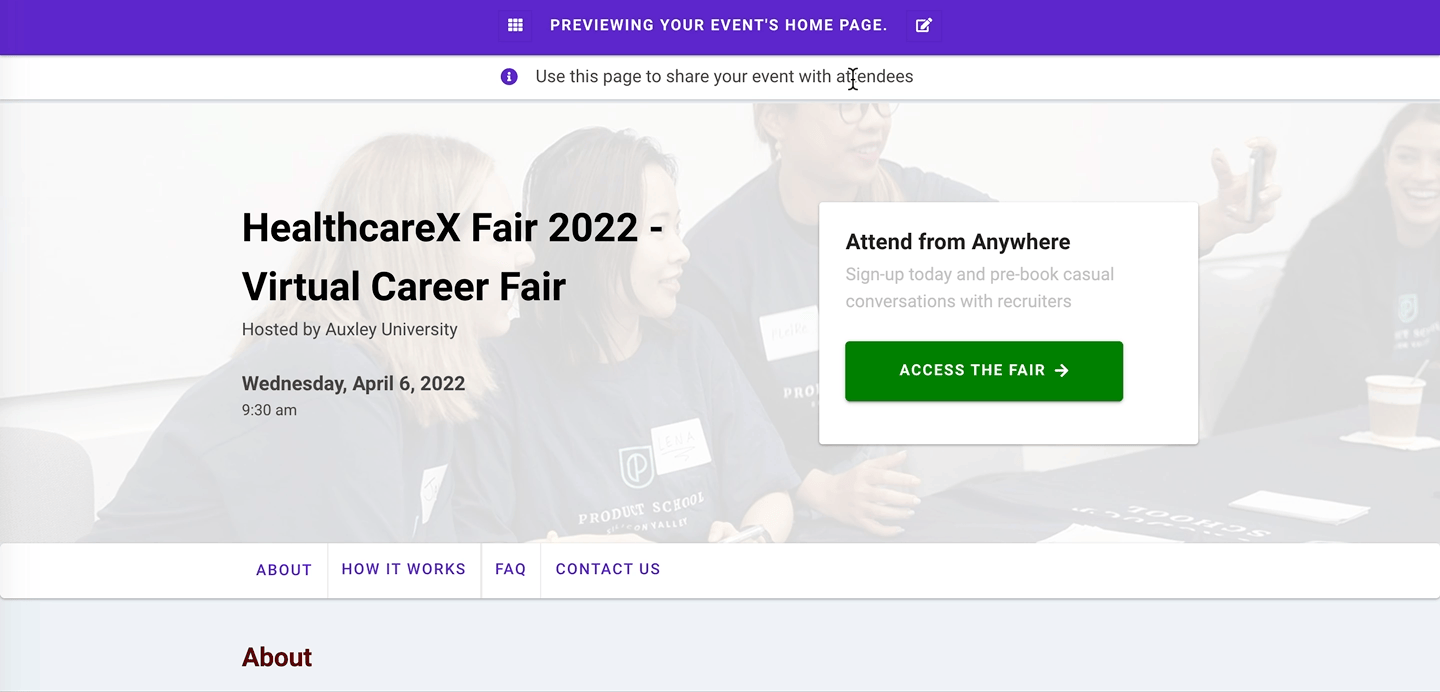
A Sample Eventus.io Home Page
Rather than sharing a direct link to your virtual fair to attendees, it's more natural to create a separate event home page and share the link to that instead.
You can then create a call to action that links your home page to your fair.
You can read more about setting up the Event Home Page module here.
Optional Step: Modify your VCF Config
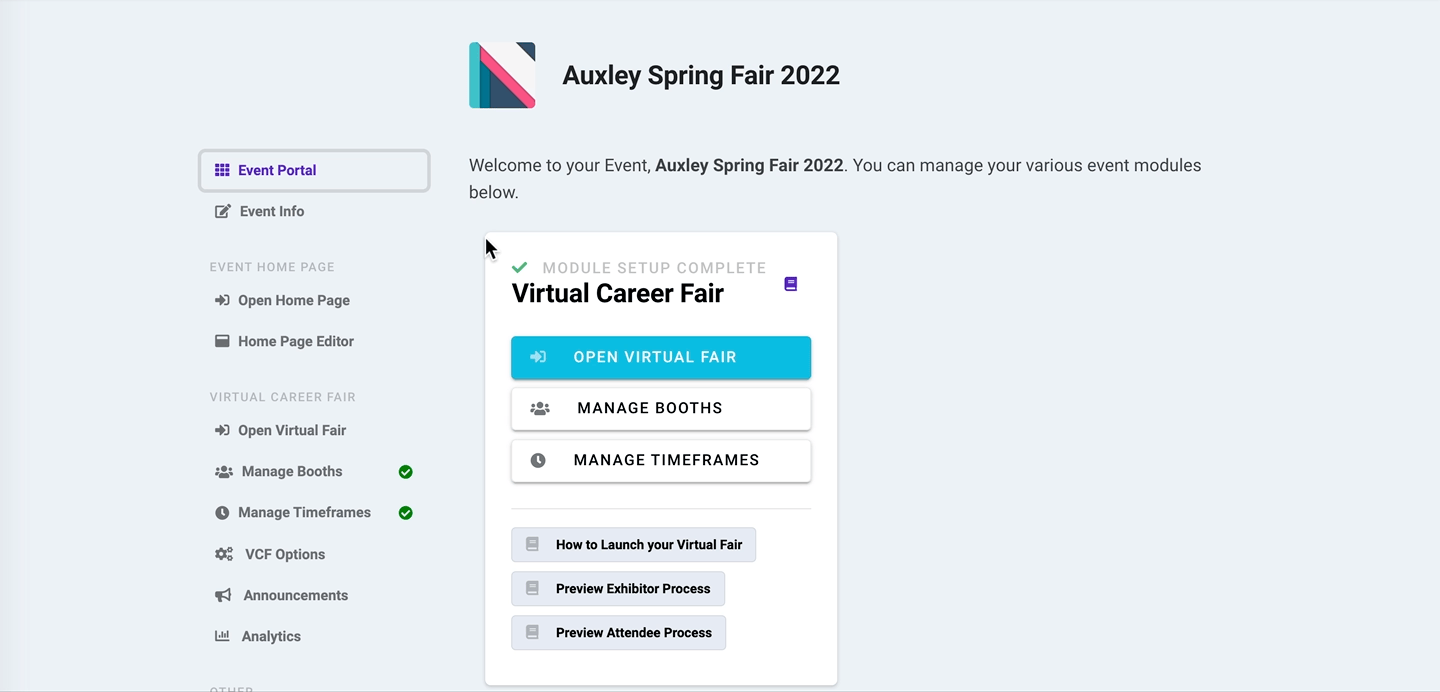
The VCF Options page, where you can modify various VCF settings
While your Virtual Fair's default settings are the most commonly used, you can easily modify various settings. Some examples include:
- Maximum Booth Reservations: Limit attendees to only a certain amount of 1-on-1 sessions with recruiters
- Whitelisting: Restrict attendee sign-ups to only emails on a whitelist
- Fair Opening Date: Restrict Virtual Fair access until a certain date. Useful if you want attedee sign-ups to be its own session before attendee bookings.
There are several other less-important options you can configure for your Virtual Fair.
Optional Step: Customize Recruiter Welcome Email
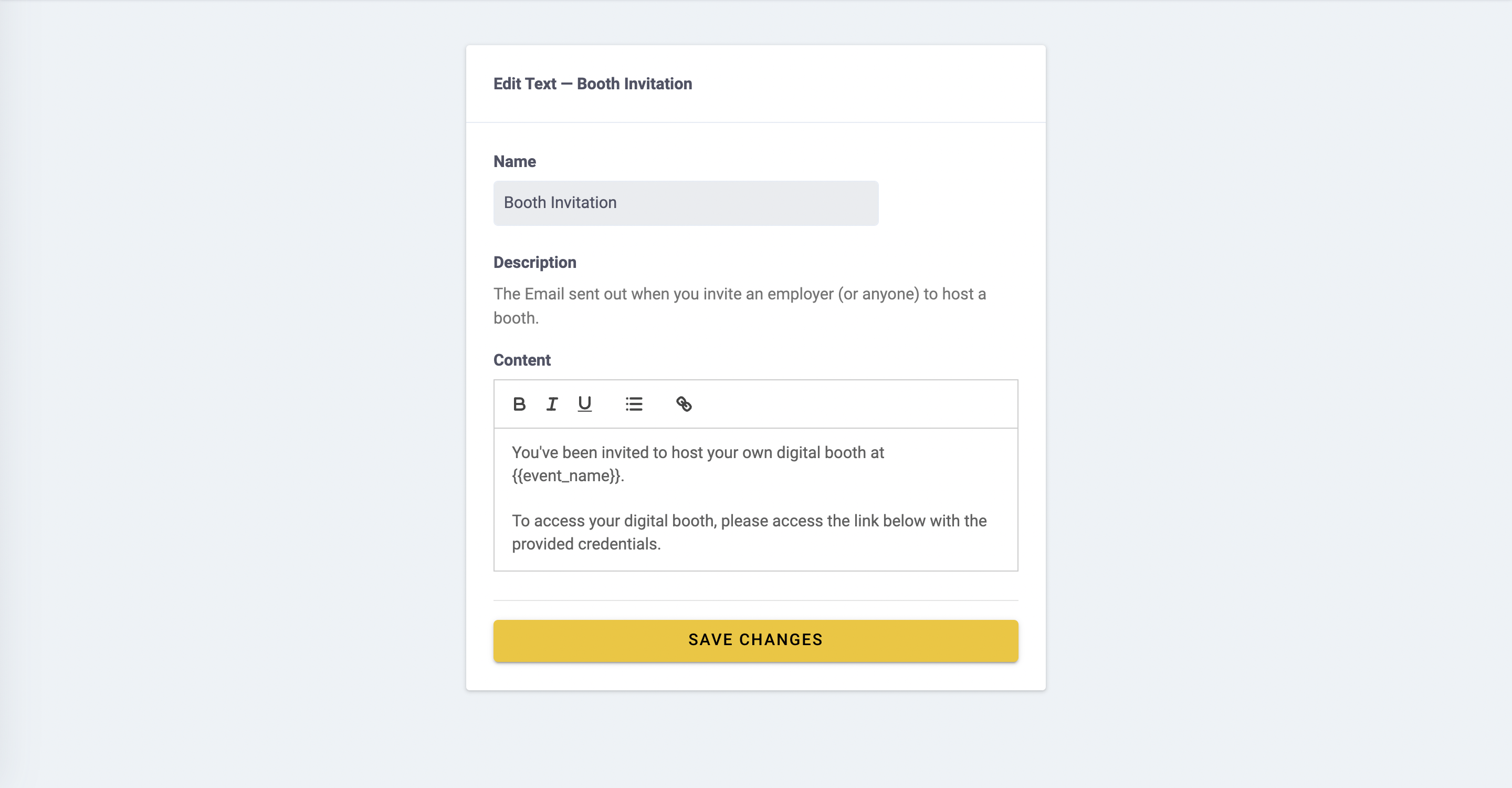
A snapshot of the edit configurable text page for the booth invite email
You can customize the default email sent to recruiters when you send out your digital booth(s).
Optional Step: Send Follow-Ups to Recruiters
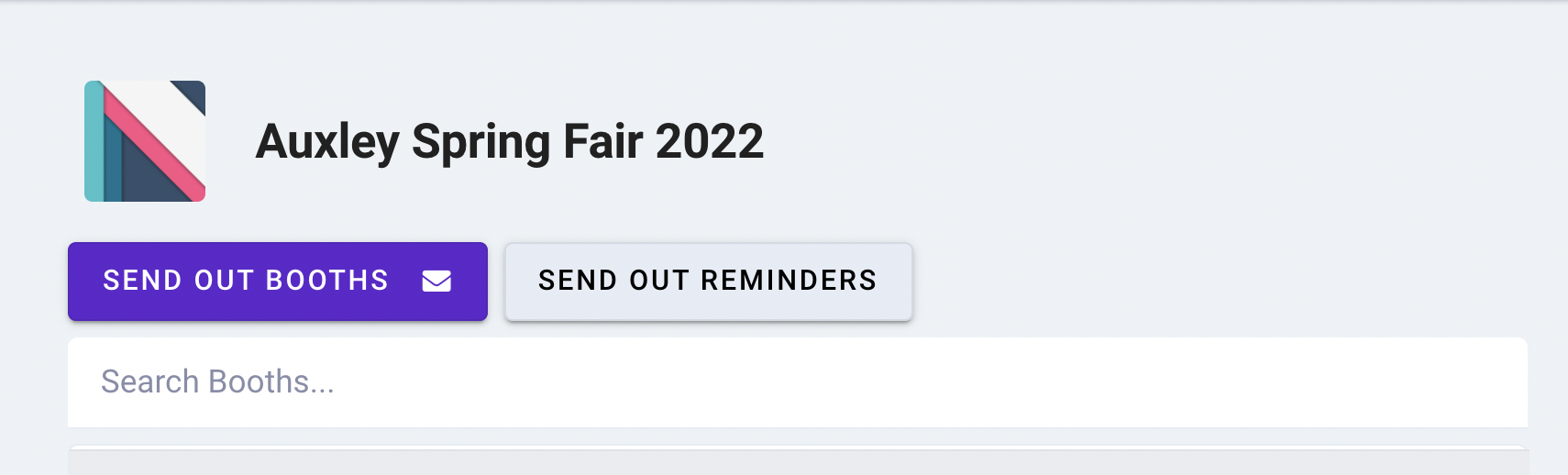
A quick snapshot of the Send Reminders button on the Invite Booths page
As recruiters respond to your booth invites you'll probably have some who are slower to set up their booth.
At any time, you can use the built-in Send Reminders button to send out a batch of automated reminders to recruiters who have not claimed their booth for over 3 days.